Open signature .html file using Firefox browser for this example,
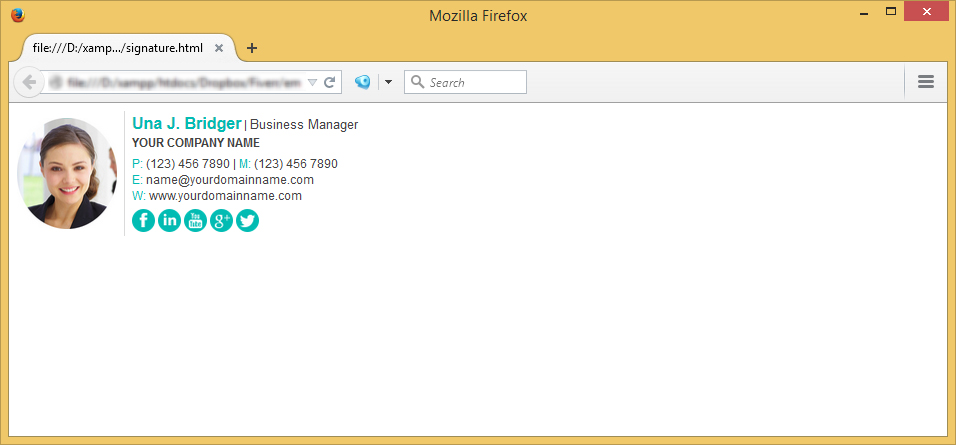
Once the Email Signature is open in your web browser, press CTRL + A (Command + A for Mac) to highlight the signature, then press CTRL + C (Command + C for Mac) to copy the signature.
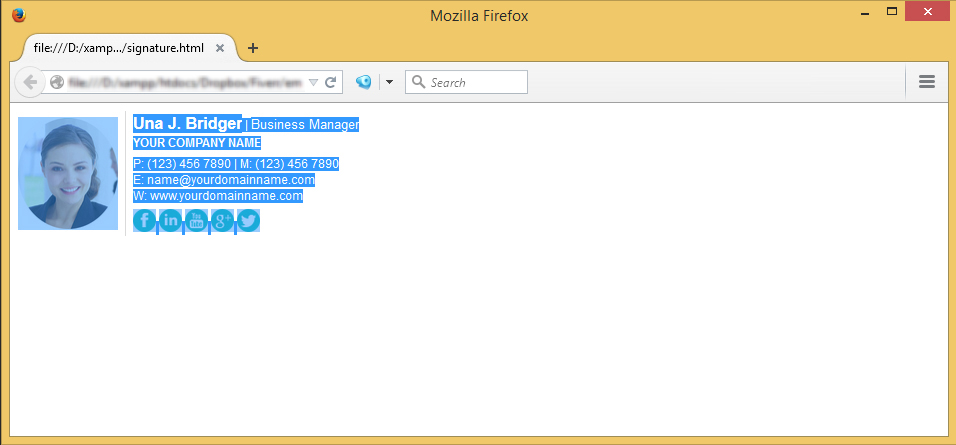
Login to your Gmail Account.
Once logged in, navigate to the Gear Icon (Settings) on the upper right hand side in Gmail and select the 'Settings' menu from the list.
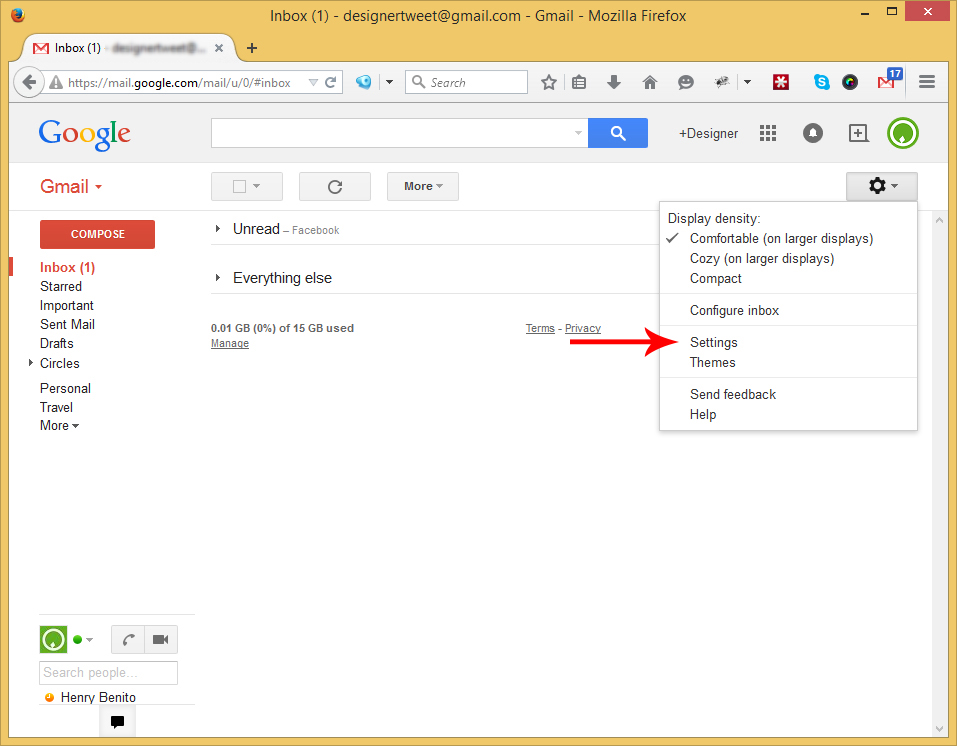
Make sure you're in the General Tab, then scroll down to ‘Signature’. Click inside the Text Box, and Paste your Email Signature (CTRL + V or Command + V for Mac)
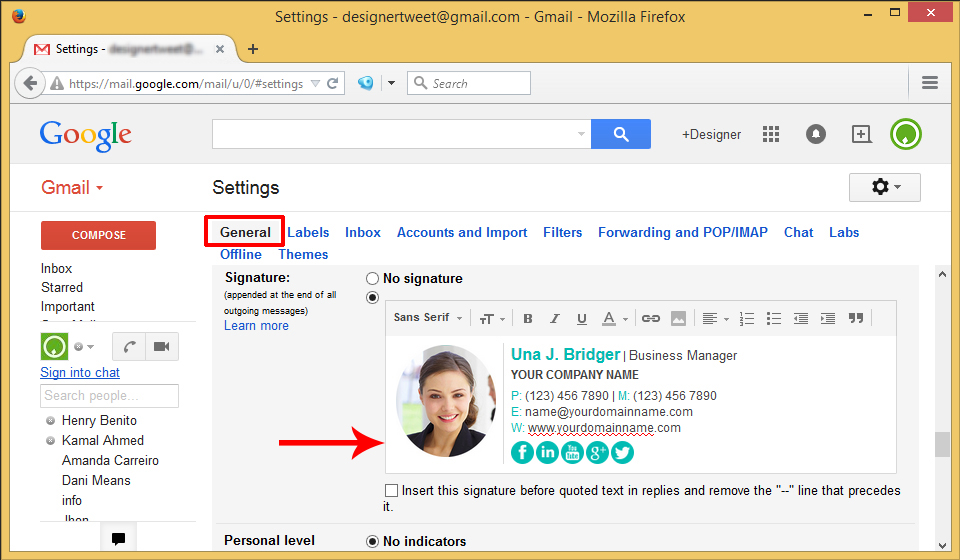
Scroll to the bottom of the page, click ‘Save Changes’ and you’re done!
No comments:
Post a Comment